Viewing SoftExpert Kanban tasks
Prerequisite
- Access to the View > Task (KN010) menu.
Introduction
The task view feature allows finding and viewing the SoftExpert Kanban tasks created in the system. The search result can be stratified in the form of managerial reports for better monitoring of information.
The View > Task (KN010) menu contains the following resources:
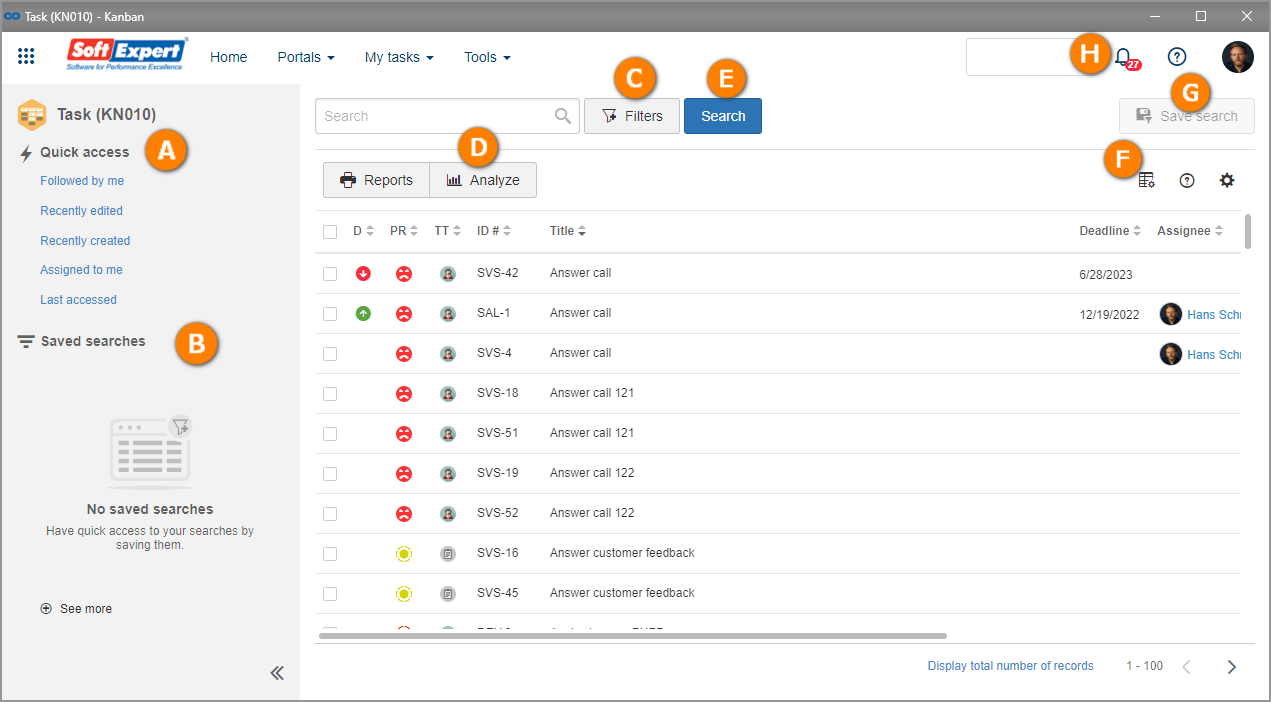
A – The Quick access section contains the fields that are most used and that can be accessed quickly for a search.
B – The Saved searches section displays the searches that have been saved by the user. See how to use this feature in the Saving SoftExpert Kanban searches article.
C – The Filters option presents the several specific filters that help in the search for records. For example, you can search for a task by Task type, Sprint, Priority, among other options.
D – After a search is done, clicking on the Analyze button allows performing OLAP analyses with the search results.
E – The Search button will execute the search. Before using it, apply the filters or fill in the search field, as needed.
F – The Lanes filter allows choosing what type of information will be displayed on the screen with the records found. For example, it is possible to enable the display of the Title, Deadline, and Assignee of each task, and disable the other pieces of information.
H – The Notifications icon contains the alerts issued whenever a task related to your user is edited in the Kanban. Through the notification center, you can access the tasks on edit mode in the execution board or backlog, provided that you have the required permission. Otherwise, the task can only be accessed on read-only mode.
The tasks displayed in this menu cannot be edited, only viewed.
Viewing tasks
The video below shows how to view a task:
Conclusion
When certain searches need to be done oftentimes, a useful resource is to save them. See how to perform this operation in the Saving SoftExpert Kanban searches article.