Configuring workspace notifications
Prerequisites
- Access to the Management > Workspace (KN009) menu.
- Being a member of the management team defined in the workspace.
Introduction
Notifications refer to e-mails containing information on changes made to the tasks of a workspace, such as when a task changes steps or has a field edited.
See how to configure workspace notifications below:
Configuring workspace notifications
1. Access the Management > Workspace (KN009) menu.
2. Find and select the workspace you want to configure.
3. Click on the  button.
button.
4. On the screen that will open, click on the Notification tab.
5. The system will display the teams or people that can be added automatically as followers of the task. By default, all options will be checked.
6. Keep the group of people enabled so that it always follows the tasks of the workspace and receives the notifications.
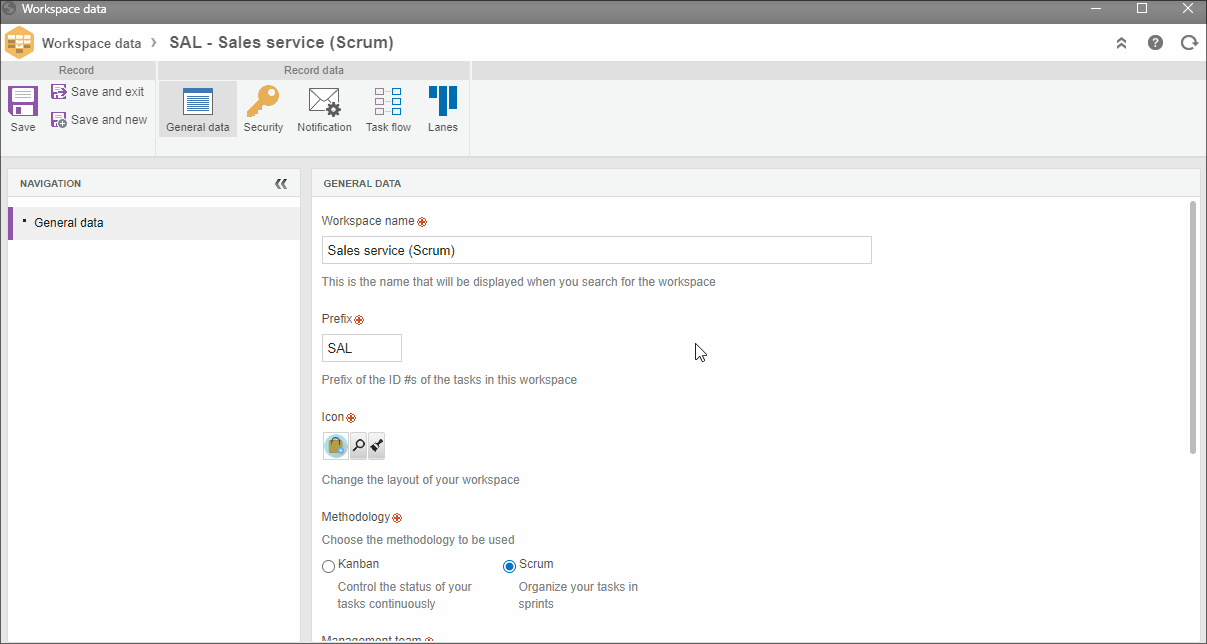
Available options
- Creator: user who created the task.
- Reporter: user selected in the "Reporter" field, on the task data screen (not necessarily who created the task).
- Assignee: user selected in the "Assignee" field, on the task data screen.
- Workspace management team: users who are part of the management team associated in the general data of the workspace.
- Execution team: users who are part of the execution team associated in the general data of the workspace.
A user who is not part of the workspace, or who is part of a group not selected on the notification configuration screen, can also follow the tasks and be notified of changes by e-mail.
They must access the board, open the desired task and, in the upper part of its data screen, on the right side, click on the Follow button.
Conclusion
Through notifications, the users related to the tasks can track their progress more easily.