Adding a list to a task
Prerequisites
- Access to the Board and backlog (KN008) menu.
- Configured workspace.
- Created task.
Introduction
Lists are sets of questions or assignments that must be handled during the execution of a task.
See how to add a list to a board task.
Adding a list to a task
1. Access the Board and backlog (KN008) menu.
2. Click on the ID # of the desired task to open its data.
4. Click on the Lists section.
5. Then, click on the Create list button.
6. A field will be made available for you to enter a list item.
7. After entering it, click on Confirm.
8. Right after the confirmation, a new field will be available for you to enter another item.
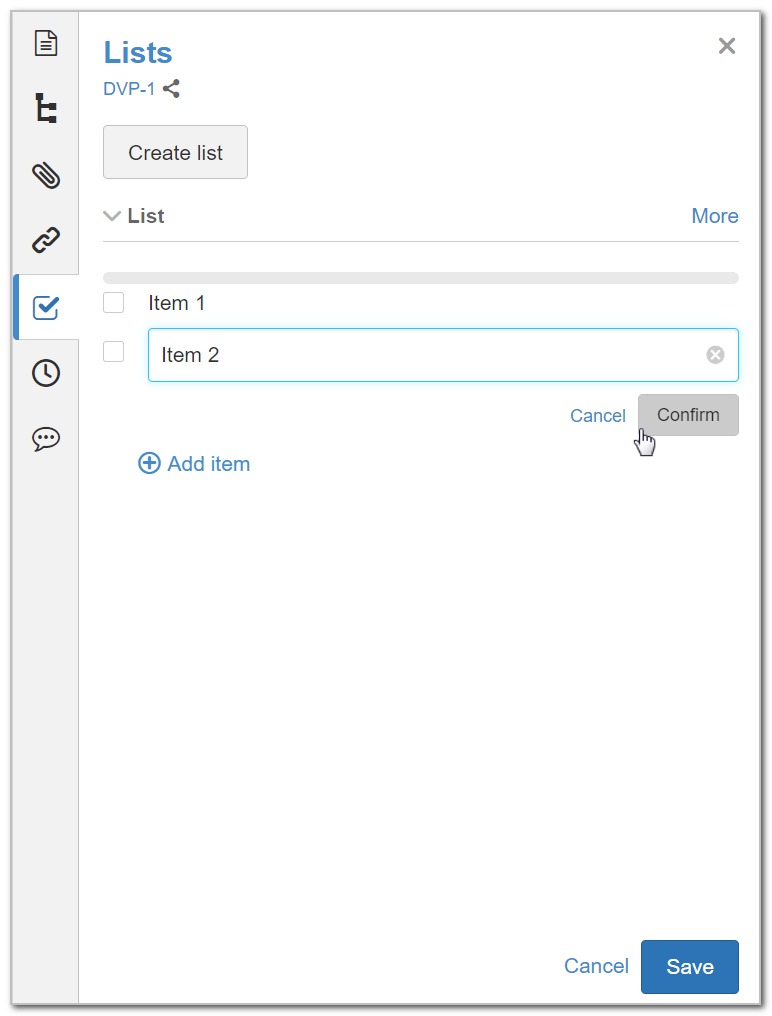
9. Once you have inserted all list items, click on Save.
10. Click on the More button to change the title of the list or to delete it.
When you hover the mouse over a list item, the Edit and Delete buttons will be displayed for you to change the name of the item or delete it.
With the list included in the task, the task card will present an indicator informing how many items from the list have been completed:
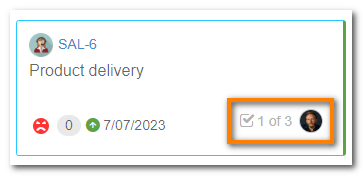
Conclusion
The list feature makes it easier to organize daily assignments for the completion of a task!