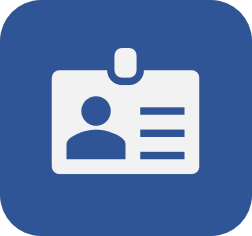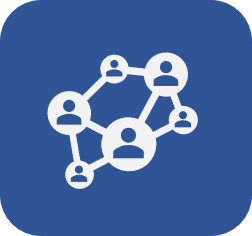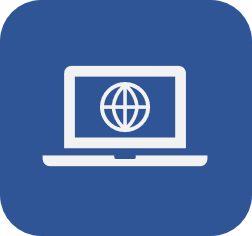Creating a company type
Prerequisite
- Access to the SoftExpert Configuration > Configuration > Company type (AD022) menu.
Introduction
SoftExpert Suite allows classifying business partners. To do so, it is necessary to create company types.
This article will use the "Software" type as an example.
Creating a company type
1. Access the SoftExpert Configuration > Configuration > Company type (AD022) menu.
2. Click on the  button.
button.
3. Enter the ID # and Name of the record.
4. Use the  button on the Upper level type field if you wish the record to be hierarchically added below another type.
button on the Upper level type field if you wish the record to be hierarchically added below another type.
5. Click on the  button in the Icon field to select an image to represent the company type.
button in the Icon field to select an image to represent the company type.
6. Enable the Use mask for identification option for the automatic identification resource to be used when adding companies to this type.
7. If the identification mask use is enabled, click on the arrow located in the Identification mask field to choose the mask that will be used. Use the  button if it is necessary to add a new mask.
button if it is necessary to add a new mask.
8. If the identification mask use is enabled, check the Enable ID # change option to allow the generated ID # to be manually edited when adding companies of this type.
9. Click on  to enable the other configurations.
to enable the other configurations.
10. If necessary, associate attributes to complement the information of companies of this type.
11. Click on  .
.

• For further information on attributes and their association, click here.
• To learn how to configure the security of the record, click here.
Conclusion
Once the company type is created, it is possible to create companies and manufacturers.