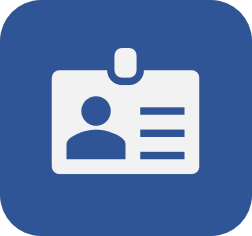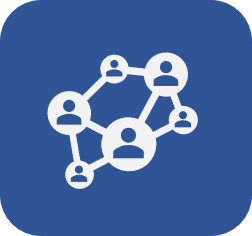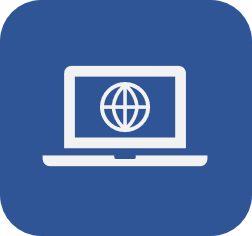Creating a business unit
Prerequisite
- Access to the SoftExpert Administration > File > Organization structure > Organizational unit (AD003) menu.
Introduction
A business unit is a company subdivision that can be divided by market segment, product line, and other options.
Company business units work independently, with their own objectives, which allows planning to be performed autonomously regarding other company units.
SoftExpert Suite allows creating all business units in the organization, facilitating management and the achievement of results.
This article will teach you to create them.
Creating a business unit
1. Access the SoftExpert Administration > File > Organization structure > Organizational unit (AD003) menu.
2. Click on the arrow next to the  button and select the Business unit option.
button and select the Business unit option.
3. Enter an ID # and a Name for the unit.
4. If necessary, use the  button on the Upper organizational unit field to search for the business unit that is above it in the hierarchy.
button on the Upper organizational unit field to search for the business unit that is above it in the hierarchy.
5. Use the  button on the Control team field to search for the team whose members will have permission to view the records related to users of the business unit.
button on the Control team field to search for the team whose members will have permission to view the records related to users of the business unit.
6. In the Top bar field of the Logo section, click on the indicated location to search for the image that will be displayed in the SoftExpert Suite menu panel, representing the business unit.
7. In the Report field of the Logo section, click on the indicated location to search for the image that will be displayed in the SoftExpert Suite reports, representing the business unit.
8. Click on  .
.

Additional information
• Although departments are also considered business units, the Upper organizational unit field will only allow selecting other business units.
• Members of the control team can view the records related to the business unit users by accessing the menus in the Administration, Competence, and Training components. The team set in this field complements the team set in the general parameters (if any).
• If a control team is not set, the view permissions set in the "Allow logged user to view records from" field of the SoftExpert Administration general parameters will be considered.
• The image added to the Top bar field must be in the .jpg, .jpe, .jpeg, .gif, .bmp, or .png extensions, and it cannot be larger than 203 pixels high or 45 pixels wide.
• The image added to the Report field must be in the .jpg, .jpeg, or .gif extensions.
• If an image is not added to the Report field, the reports that represent the business unit will display the image configured in the System (CM006) menu of the Configuration component.
Conclusion
The business units are duly created and ready to be managed.