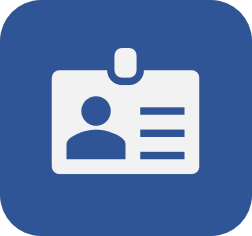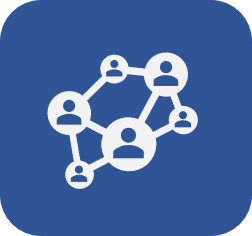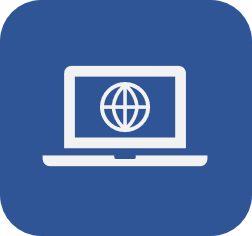Adding a license key
Prerequisites
- License key code;
- Access to the SoftExpert Configuration > Configuration > License key (CM009) menu.
Introduction
License keys are codes that will activate the components that were purchased.
They are generated according to the contract between the organization and SoftExpert.
See how to record a license key within the system.
After any changes in the license key, whether when switching the key or adding a new one, it will be necessary to activate SoftExpert Suite.
Adding a license key
See the data that composes the license key and how to record it in the video below:
se types
• Nominative: Users who have this type of license do not have to compete with other users to access the tool. That is, the license is assigned to a single user; thus, if there are 10 nominative licenses, only 10 users defined in the license record will be able to access the system.
• Floating: Unlike the nominative license, the floating license allows 10 connected users simultaneously, regardless of the user who is trying to use the solution.
For this type, it is necessary to configure the number of users who may connect to the system. For instance, if it is set that 10 users may connect simultaneously, the first 10 users who log into the system will be authenticated; the 11th user will need to wait for another user to log out before being authenticated.
• Temporary: The license has a validity date, that is, it will expire after that date.
The SoftExpert Solution Catalog provides further information on the features available in each component according to the license profile.
Conclusion
Once licenses are duly created, it is possible to create access groups.