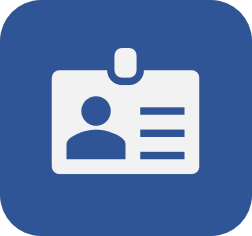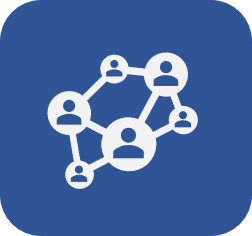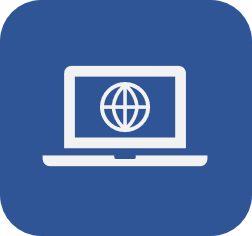Activating the system
Prerequisite
- Access to the SoftExpert Configuration > Configuration > System (CM006) menu.
Introduction
When the system has its license keys changed, it must be activated.
If automatic activation is not enabled, whenever there is a change in system configurations, SoftExpert Suite will have to be activated manually.
See below how to manually activate the system and how to configure automatic activation.
Activating the system
1. Access the SoftExpert Configuration > Configuration > System (CM006) menu and select the System activation tab.
2. Click on the specified location to download the activation file.

3. In another tab, access the SOFTEXPERT EXCELLENCE DISTRIBUTION CENTER with the user and password provided by the SoftExpert team.
4. In the Distribution Center, upload the file to obtain the activation code.

5. Return to the System activation tab in SoftExpert Suite, insert the activation code, and click on Apply.

If you do not have a user and a password for the Distribution Center, contact the SoftExpert support to receive the necessary information.
Configuring automatic activation
1. Access the SoftExpert Configuration > Configuration > System (CM006) menu and select the System activation tab.
2. Enable the Enable automatic activation field.
3. Insert the Distribution Center user and password and click on Revalidate.

The Revalidate button must be used when the environment type is switched from Test to Production, or when the system needs to be revalidated.
Conclusion
With these simple steps, the system is activated without any problems.