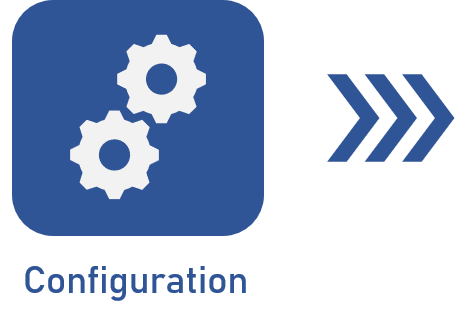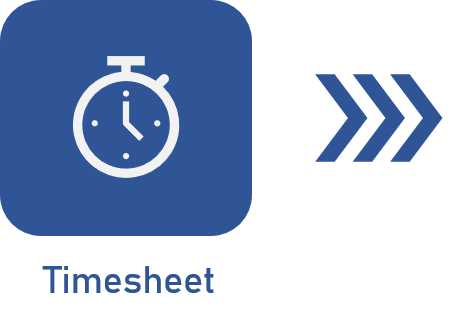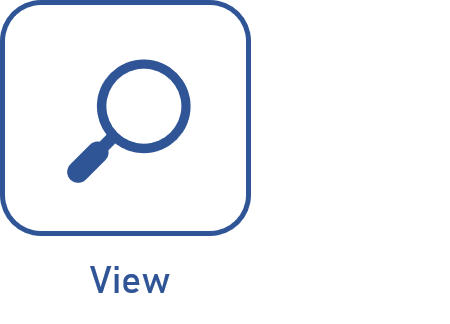Total timesheet
Prerequisites
Access to any of the following menus:
- Execution > My calendar menu.
- Management > Scheduling wizard menu.
- Tools > Timesheet menu.
- The Enter time section on the data screen of the objects (isolated or action plan actions, nonproject tasks, project tasks, verification, calibration, and preventive or corrective maintenance activities, and Kanban tasks) when executing them.
Introduction
The total timesheet is a feature that allows users to enter the total time spent on an object, be it an activity, a project, or a task.
See below the steps to perform a total timesheet in an object under execution.
Total timesheet in an object
1. Access the My tasks > Object execution menu.
2. Select the object and click on the  button.
button.
3. On the screen that will be opened, select the Enter time tab and click on the Add button.
4. Fill out the date of the object.
5. In the Total field, enter the time it took to execute the object.
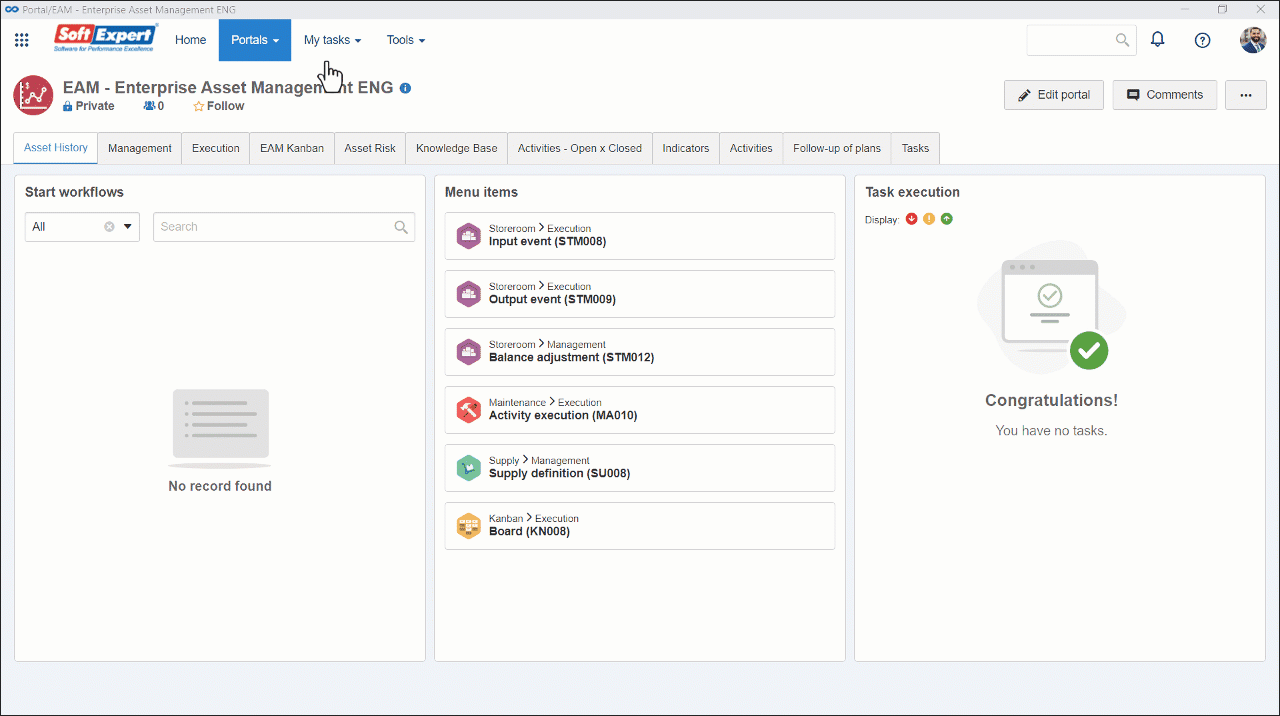
6. After doing that, click on the  button.
button.
The example covers one menu among those available to execute the timesheet. For further details on those menus, refer to the Entering time article.
Conclusion
These steps have displayed how to perform a total timesheet during the execution of an object.