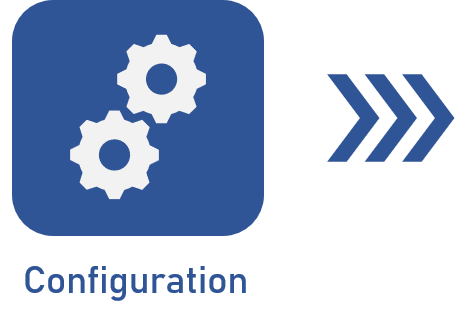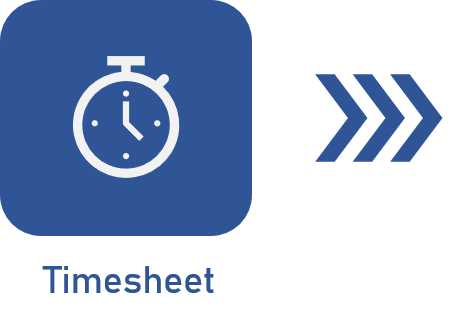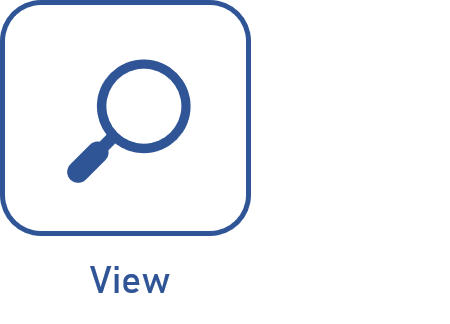Schedule range timesheet
Prerequisites
Access to any of the following menus:
- Execution > My calendar menu.
- Management > Scheduling wizard menu.
- Tools > Timesheet menu.
- The Enter time section on the data screen of the objects (isolated or action plan actions, nonproject tasks, project tasks, verification, calibration, and preventive or corrective maintenance activities, and Kanban tasks) when executing them.
Introduction
The schedule range timesheet allows users to record their working time.
However, instead of simply entering the total time spent on an activity, as in total timesheets, the schedule range timesheet allows users to specify the start and end times of an object.
Entering time by time period in an object
See below the steps to perform a schedule range timesheet in an object under execution.
1. Access the My tasks > Object execution menu.
2. Select the object and click on the  button.
button.
3. On the screen that will be opened, select the Enter time tab and click on the Add button.
4. Fill out the date of the activity.
5. In the Start time and End time fields, enter the start and end times of the object.
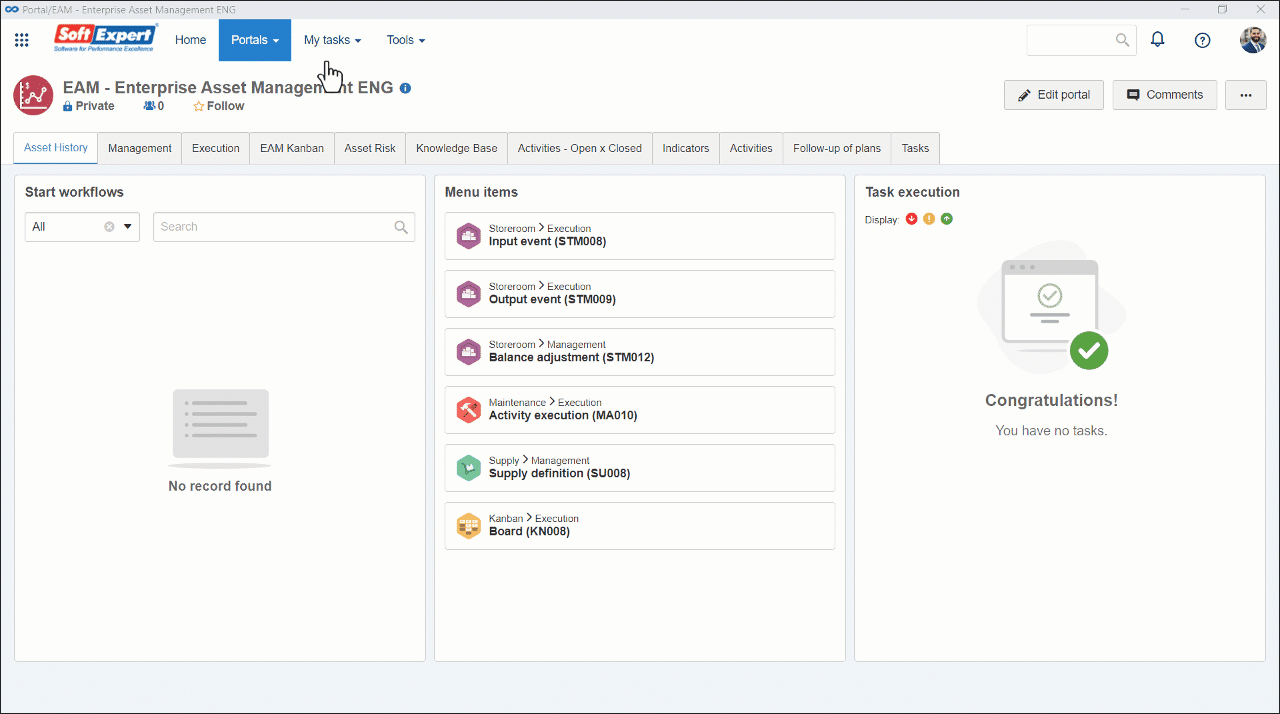
6. After doing that, click on the  button.
button.
Conclusion
This article has displayed the steps to enter the start and end times for an object under execution. This approach provides an overview of executing this record in an efficient and precise way.