Copying sample data
Prerequisites
- Access to the Configuration > General parameters (SP019) menu.
- Access to the Management > Collection planning (SP003) menu or to the Management > Collection tracking (SP004) menu.
- Executed collection with a CMM file configuration associated.
Introduction
Copying sample data is a feature aimed at facilitating information input. It prevents a sample from being created with missing data, or that it is necessary to repeat an already provided value.
The copied pieces of data are those used in the collection, such as machine, operator, gage, inspector, shift, MO (manufacturing order), and lot.
The system provides three options for copying data:
- Keep general data according to the characteristic configuration.
- Keep general data according to prior sample.
- Keep general data according to the last read characteristic.
In the case of attributes being copied, only those contained in the last read characteristic will be copied, whereas the other ones will remain blank.
See how to copy sample data for all collections or for a specific collection:
Copying sample data for all collections
1. Access the Configuration > General parameters (SP019) menu.
2. Access the Control panel tab.
3. In Parameterization, in the General data section, select the desired information copying option.
4. In the Attribute section, select the desired attribute copying option.
5. Click on the  button.
button.
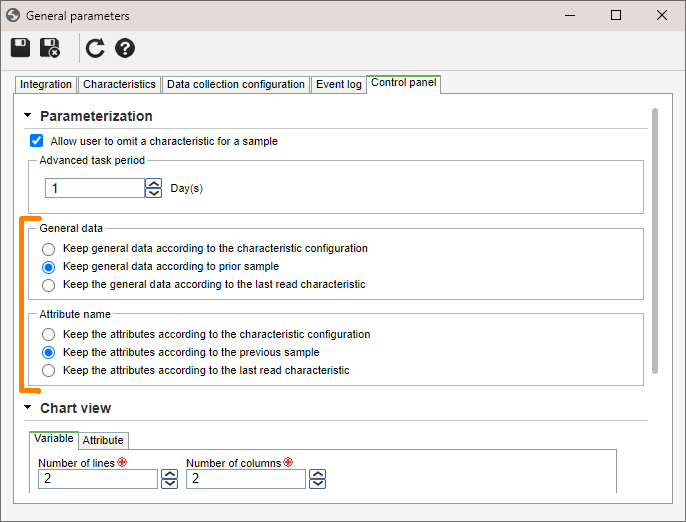
Copying sample data for a specific collection
1. Access the Management > Collection tracking (SP004) menu or the Management > Collection planning (SP003) menu.
2. Select the desired collection for information copying and click on the  button.
button.
3. On the data screen, access the Details > Control panel configuration tab.
4. In Parameterization, in the General data section, select an information copying option.
5. In the Attribute section, select an attribute copying option.
6. Click on the  button.
button.
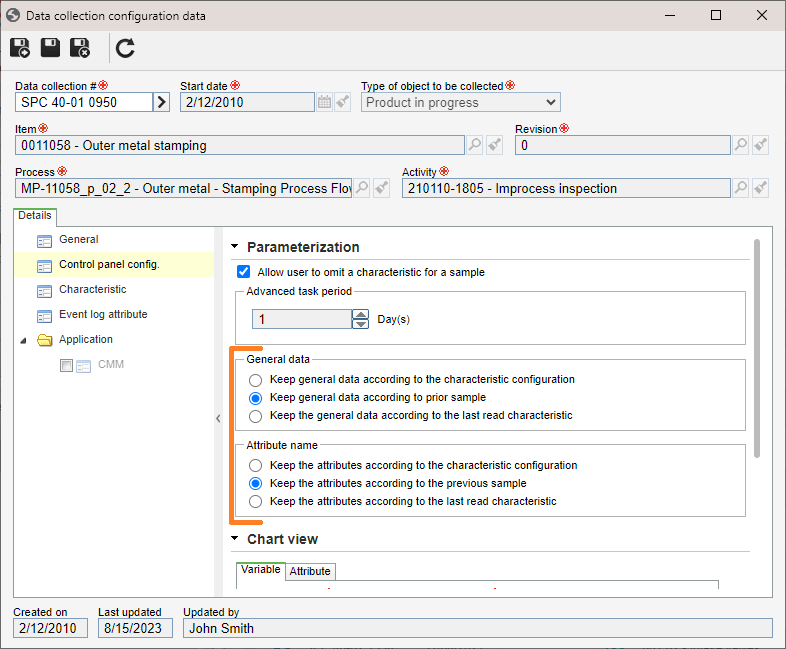
Since SoftExpert SPC version 2.2.2, it is also possible to copy data from coordinate-measuring machines (CMM). This resource facilitates the creation of new collections, keeping the mappings of the original collection.
Copying CMM data
1. Access the Management > Collection tracking (SP004) menu or the Management > Collection planning (SP003) menu.
2. Select the data collection configured with CMM.
To learn how to add a collection with CMM file configuration associated, click here.
3. Click on the More button to expand the options, and then on the Clone record button.
4. From the collection data screen, access the CMM file configuration tab.
5. Uncheck the Use original file option to enable the Copy information from fields option.
6. Fill in the ID # and CMM file fields.
7. Click on the  button.
button.

Conclusion
This article showed how sample data can be easily replicated, thus reducing operational errors and optimizing time.