Meeting - 2.2.1
Meeting security
From version 2.2.1 onwards, aiming to improve the management of access controls, the SoftExpert Meeting security is now based on permission profiles.
It is now possible to create and manage profiles through a new menu. With this new feature, we have improved meeting security, enabling detailed customization of permission profiles for users.
It will now be possible to create permission profiles with specific accesses including edit, delete, view, and list.
These profiles can be assigned to: teams, organizational units, departments/positions, positions, and users, providing precise control of the roles of each party during meetings.
Meetings now automatically receive default security configurations.
For public meetings, we have added the All (Internal) item so that all internal users have permission to edit, delete, view, and list, assigned through the ALL - Meeting permission profile.
For restricted meetings, we have added the Creator user item, related to the user responsible for creating the meeting.
This user will have the permissions of the ALL - Meeting profile, while participants and users responsible for the meeting subjects will receive permissions to delete, list, and view, assigned through the Meeting participant profile.
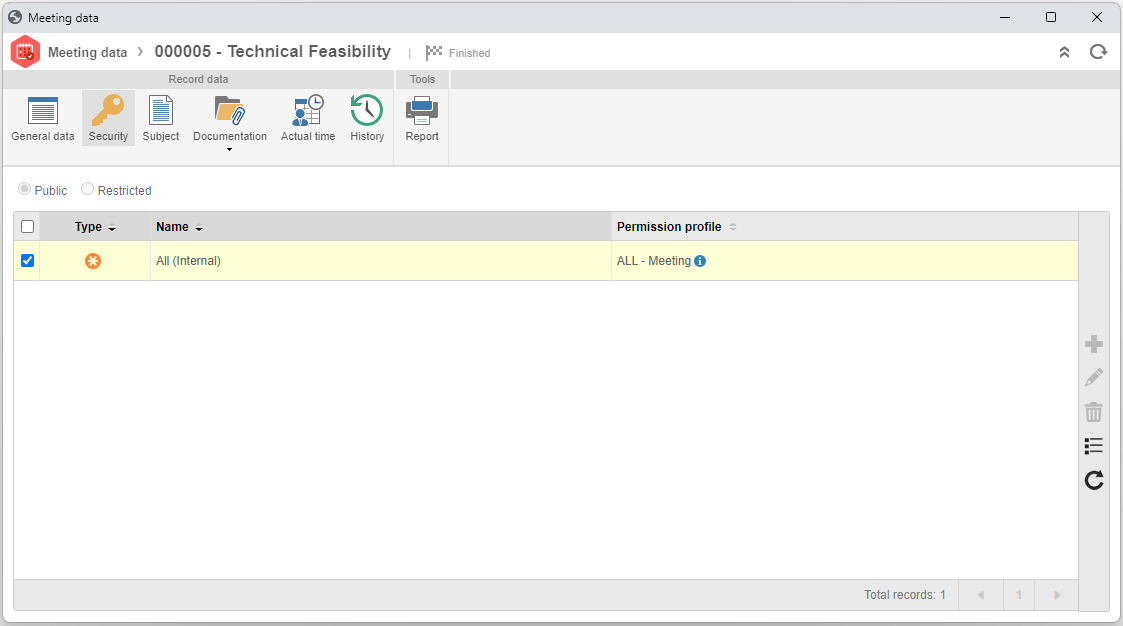
In addition to default configurations, for restricted meetings, it is now possible for the user with permission to edit the meeting to assign specific accesses to other teams, organizational units, departments/positions, positions, and users.
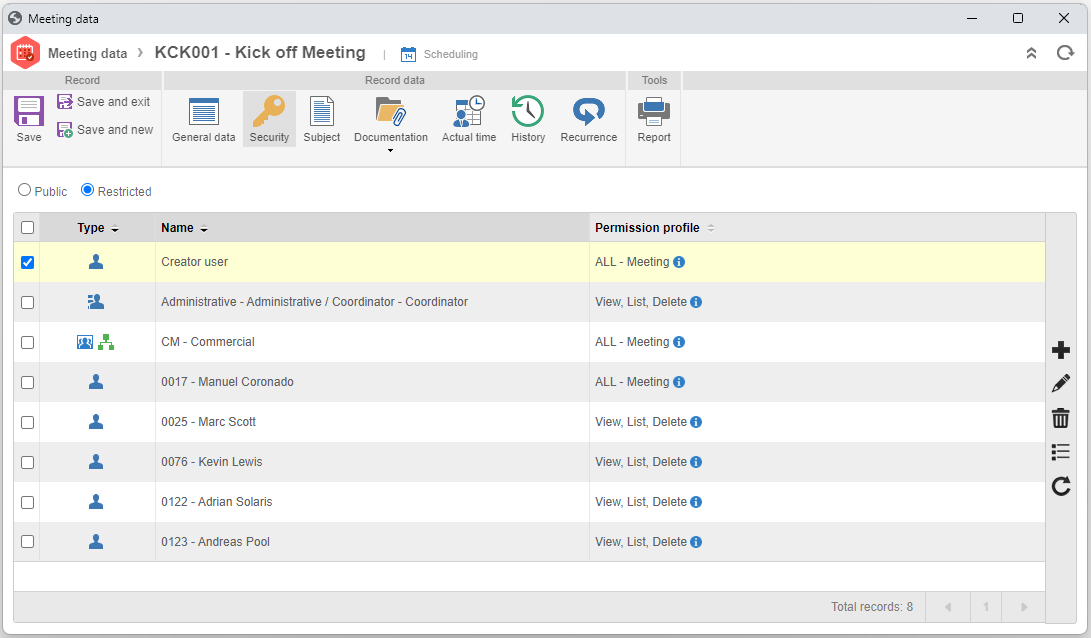
All data related to the previously existing security has been migrated to the new system.
Everyone except for the creator user will receive accesses of the Meeting participant permission profile.
Users responsible for creating the meeting will receive the accesses of the ALL - Meeting permission profile.
For public meetings, only the user responsible for creating the meeting will be able to perform changes and delete meetings.
For restricted meetings, all users with Edit access will be able to edit the meeting data, and users with the Delete access will be able to delete meetings.
View the latest improvements made to this component: