Create an item with revision control
Creating an item with revision control has the objective of tracking the changes and evolutions that products undergo through time.
This topic will teach you to create it.
For that, simply follow the steps below:
1st step: Create an item type
To create an item type, access the IT040 menu and click on the  button:
button:
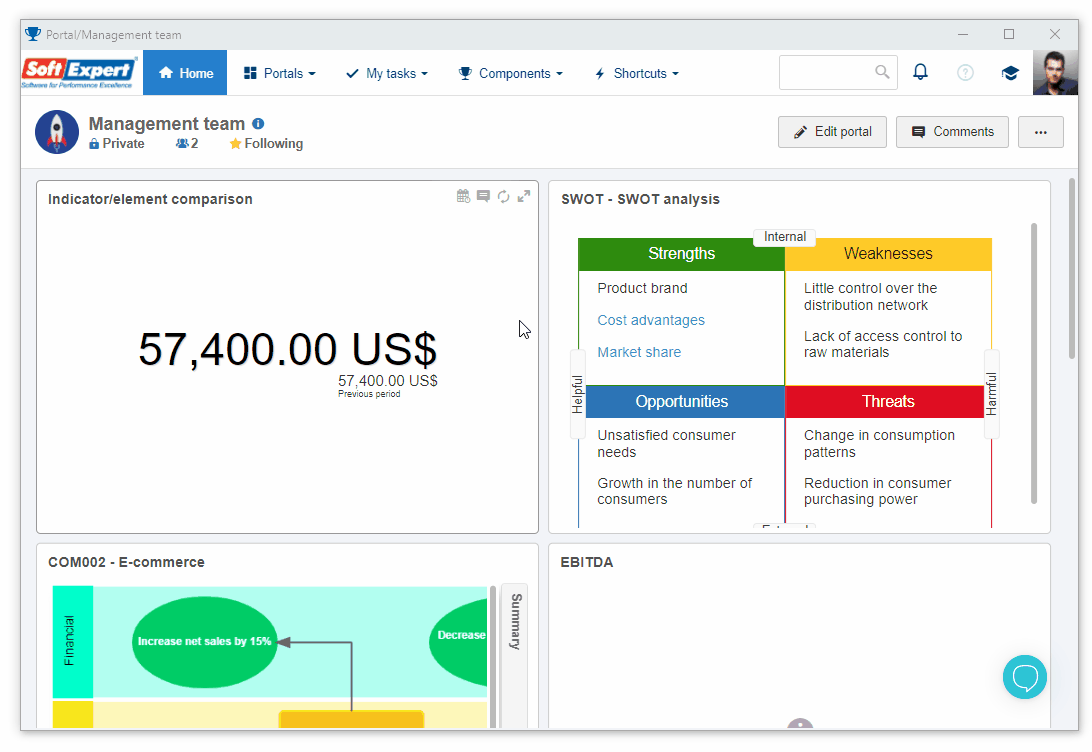
On the type data screen, enter the ID # and the Name for it.
Then, on the Revision tab, select the Revision control option.
In the Revision process field, select "ISO9000 based", and on the Route type field, select the "Variable" value.

The item type with revision control has been created!
2nd step: Create an item with revision
To create the item, access the IT011 menu, click on the  button, and select the Add new item option.
button, and select the Add new item option.
On the screen that opens, locate and select the type created in the previous step.

On the screen that will be opened, enter an ID # and a name for the item.
Select the responsible team and define the measurement unit that will be used. See further details in the Item creation topic.
Then, click on the Save option on the toolbar.
Confirm the request made by the system to start a new revision.

In the item data, click on Revision > Participant.
On the side toolbar, click on the  button.
button.
On the screen that will be opened, search for and select a user and define the revision step, the sequence, and a deadline for the step to be executed.
Repeat the process to add as many users and steps as necessary.
For example:
Search for your SoftExpert Suite user. Keep the "Draft" step selected and enter number 5 in the Deadline (days) field.
Then, save.

After that, save the record.
The item under revision has been created!