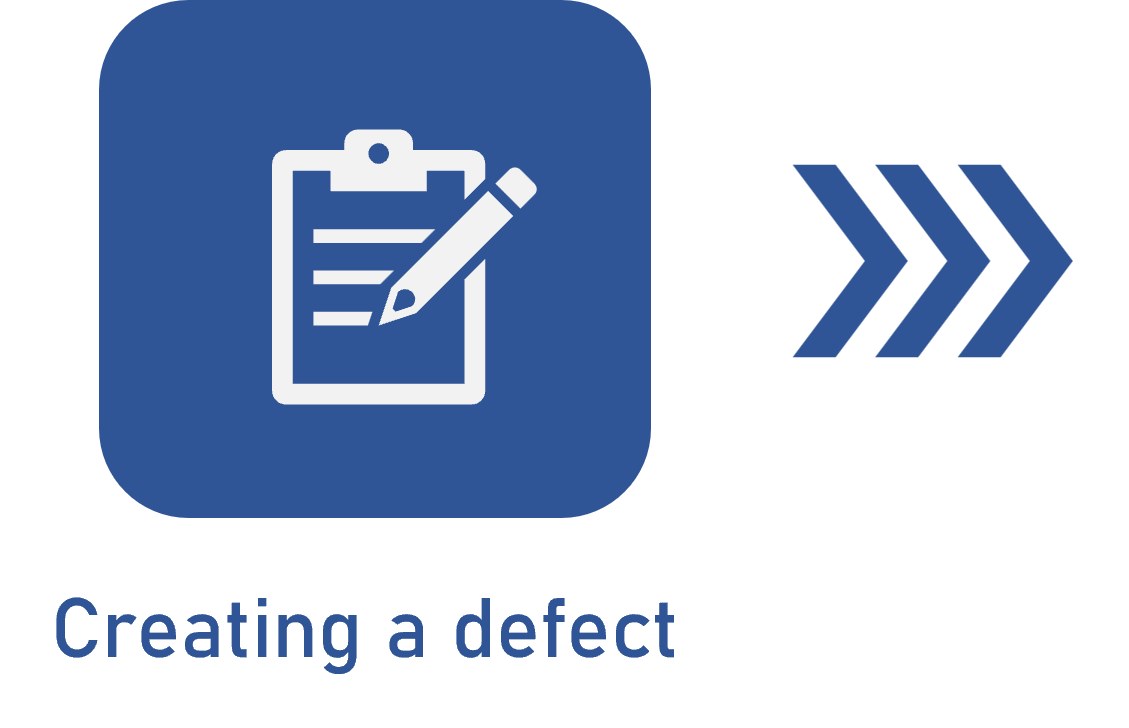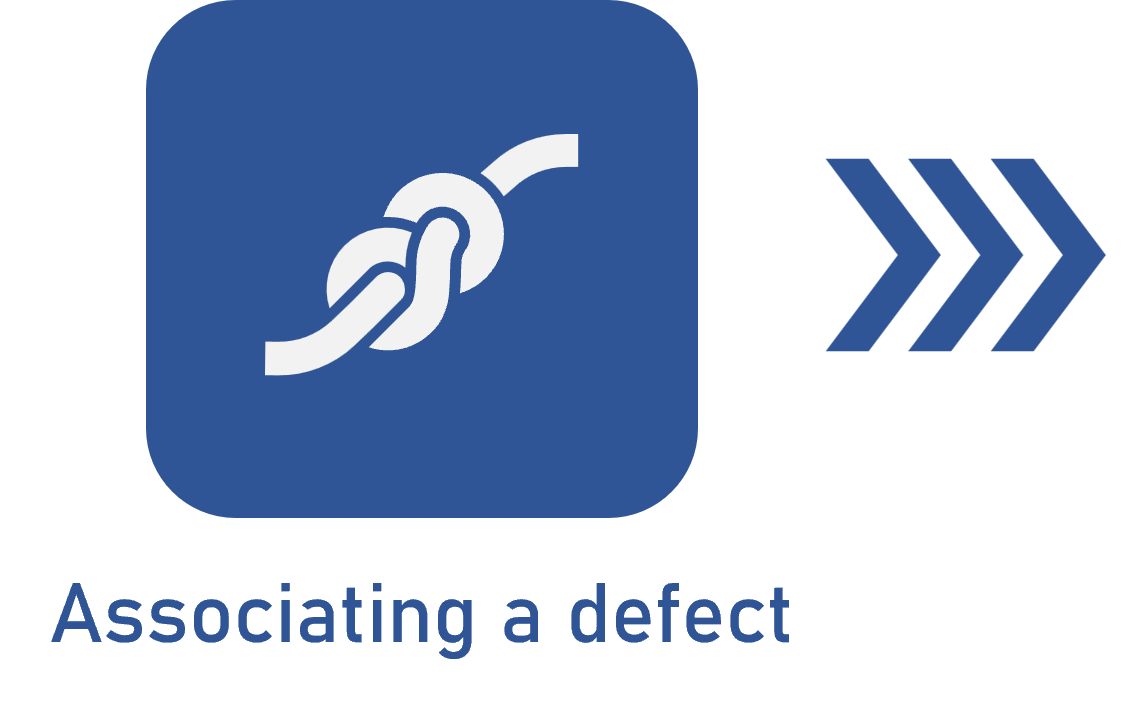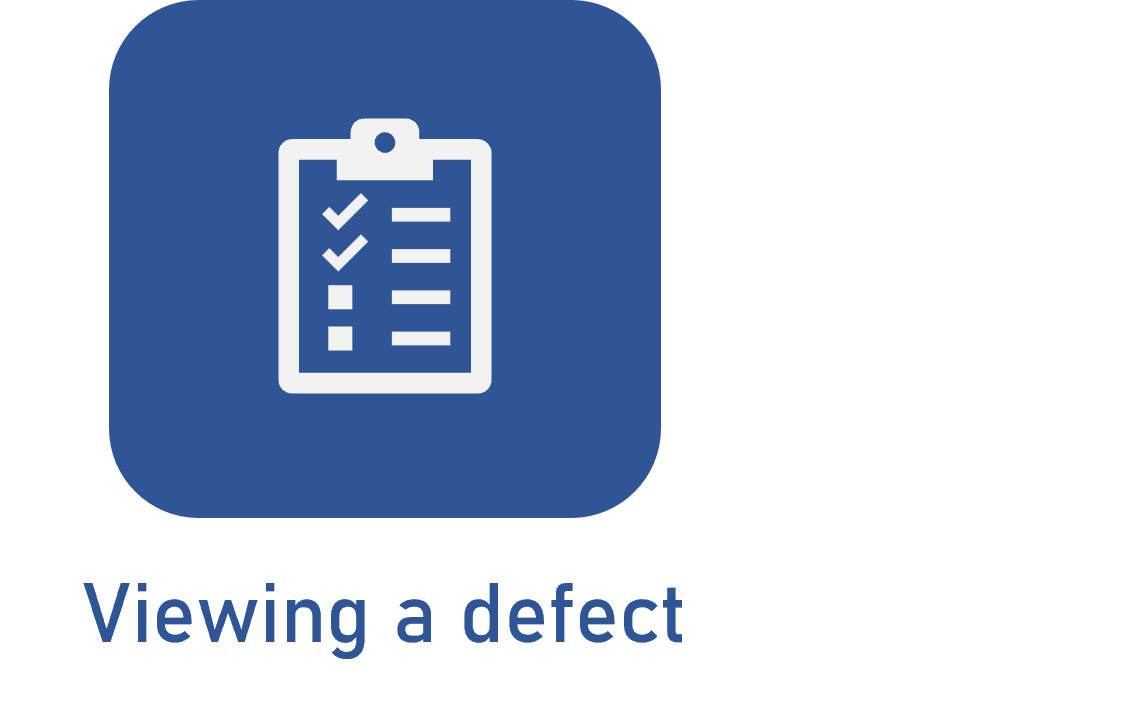Viewing a defect
Prerequisites
- Access to the PDM > View > Item (IT016) menu.
- Access to the SPC > View > Data collection (SP007) menu.
- Access to the Process > View > Process (PM023) menu.
- Access to the Supply > View > Supply (SU012) menu.
- Access to the Maintenance > View > Activity (MA011) menu.
- Previously created and associated defect.
Introduction
After creating and associating the defect, it is possible to view the created defect within the activities and items in the components.
See the menus for this search and the steps to perform this operation below:
| FMEA | There are no menus for this operation in this component. |
| PDM | Access the View > Item (IT016) menu. |
| SPC | Access the View > Data collection (SP007) menu. |
| Process | Access the View > Process (PM023) menu. |
| Supply | Access the View > Supply (SU012) menu. |
| Maintenance | Access the View > Activity (MA011) menu. |
Viewing a defect
1. Access the menu that corresponds to the desired component.
2. On the creation screen, select the desired activity and click on  .
.
3. On the screen that will be opened, access the Characteristic or Association > Characteristic tab.
4. Select the desired characteristic or defect and click on the  button on the toolbar.
button on the toolbar.
5. Click on the Defect section to view the defect associated with the characteristic data.
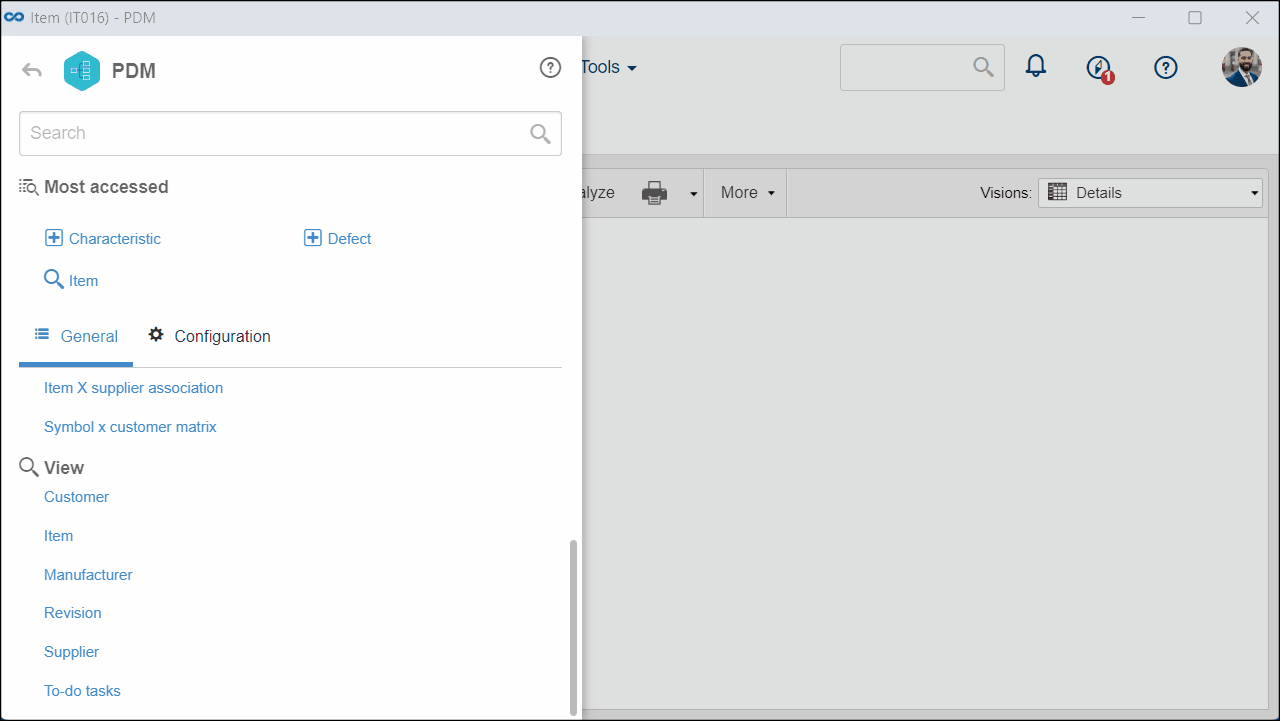
In the Maintenance component, there is a difference in the search for defects. The tab that must be accessed in the third step is Problems > Defect, in which it will be possible to view the associated defect.
Thus, the search will be performed in this component, and steps four and five can be ignored.
Conclusion
Thus, the defect has been viewed. It is now possible to improve the management of procedural problems and prevent them correctly.
The flow to create, associate, and view a defect has been finished.